Top 10 Tips for Printing QR Codes
Printing QR Codes: QR codes have become a ubiquitous part of our digital lives. Whether you’re at a restaurant scanning a menu, grabbing a product link from packaging, or attending an event, QR codes have become the go-to way for businesses to link physical products or locations to the online world.
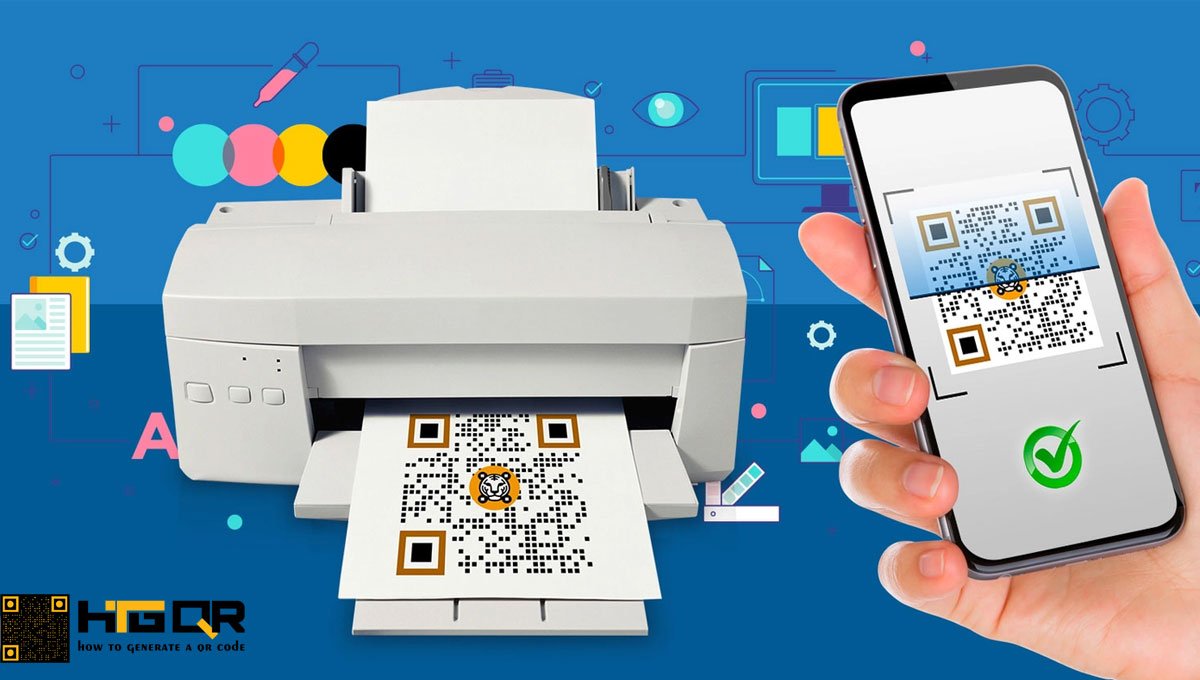
But, did you know that poorly printed QR codes can lead to a frustrating user experience? If your QR code isn’t printed correctly, it may not scan properly, leading to lost engagement or sales. That’s why it's essential to follow the best practices for printing QR codes to ensure they function flawlessly. Let's dive into the top 10 tips you should follow when printing your QR codes!
Tip 1: Choose the Right QR Code Generator
The first step in printing a QR code is selecting the right generator. There are many online tools available, but not all of them provide high-quality, scannable QR codes. A reliable QR code generator will offer options to export in high-resolution formats like PNG or SVG, which ensure that the printed version remains crisp and clear.
Make sure to choose a generator that supports customizable features, such as changing colors and embedding logos. However, always keep in mind that not all QR code generators are created equal, and a low-resolution output could seriously impair scanability.
Tip 2: Ensure Proper Sizing of the QR Code
Size matters when it comes to QR codes! Too small, and it may not be readable by all devices. Too large, and it could take up too much space on your printed material. As a general rule, QR codes should be no smaller than 2 x 2 cm (about 0.8 x 0.8 inches) for close-range scanning, such as on brochures or business cards. For larger items like posters, consider using a larger size to ensure it can be scanned from a distance.
Always test the size of your QR code across various devices to make sure it’s easily scannable.
Tip 3: Use High-Contrast Colors
While you can customize the color of your QR code, you must ensure that there is enough contrast between the background and the code itself. Typically, a dark-colored QR code on a light background works best. Avoid combinations where the colors are too similar, like light grey on white, as this can cause difficulties in scanning.
If you're feeling adventurous and want to move away from the traditional black and white, just be cautious. Too much experimentation could result in a non-functional QR code.
Tip 4: Mind the Margins (Quiet Zone)
The "quiet zone" is the white space surrounding your QR code, and it’s crucial for successful scanning. Without this buffer, the QR code reader might have difficulty distinguishing where the code starts and stops.
Ensure there’s enough white space around your QR code, usually equivalent to four units of the smallest element within the code itself. Many QR code generators add this automatically, but double-check to avoid common printing errors that cut off the quiet zone.
Tip 5: Test the QR Code Before Printing
Never send a QR code to print without first testing it! You’ll want to scan it using multiple devices and QR code reader apps. A code that works on one phone may not work as well on another.
It’s best to test it under different lighting conditions and from various angles to ensure smooth functionality. You can also use online QR code testing tools to confirm its readability across platforms.
Tip 6: Consider the Print Material
Where you print your QR code makes a huge difference in its readability. The material can impact how well the code is scanned. For example, glossy surfaces can cause light reflections, making it harder for scanners to read the code. Similarly, materials that have a rough texture might distort the QR code when printed.
Always choose materials that offer a smooth and non-reflective surface for optimal scanning results.
Tip 7: Don’t Overcomplicate the Design
QR codes work best when they’re simple. Sure, you can add logos, change colors, and adjust designs, but remember that the more complicated the design, the harder it might be to scan. Avoid intricate patterns, and steer clear of heavily stylized QR codes that reduce readability.
It’s all about balance—customize to match your branding, but don’t sacrifice functionality for aesthetics.
Tip 8: Avoid Blurry or Pixelated Prints
The clarity of your print is key to ensuring the QR code scans properly. When printed in low resolution, your QR code may become blurry or pixelated, which can confuse scanners. Always print in high resolution to keep the code sharp.
Using vector file formats like SVG can help maintain quality across different print sizes. These files don't lose detail when scaled, ensuring that your QR code remains crisp and readable at any size.
Tip 9: Optimize QR Codes for Mobile Scanning
Since most people will scan your QR code using their smartphones, make sure the code is optimized for mobile devices. This includes using URLs that lead to mobile-friendly websites, ensuring the content loads quickly, and minimizing data usage for users scanning on the go.
It's also smart to keep your QR code’s destination clear—let users know what they’ll get when they scan it. This adds trust and encourages interaction.
Tip 10: Provide a Backup Link
Not everyone will have the ability or desire to scan a QR code. That’s why it’s important to include a backup plan—such as a shortened URL or written link—near the QR code in your printed material.
Also Read: Bulk QR Code Generator
This ensures that users who are unable to scan the code, due to lighting conditions or other issues, can still access the content through an alternate method.
Conclusion
When it comes to printing QR codes, paying attention to the details can make all the difference between a smooth, seamless user experience and a frustrating one. By selecting the right generator, maintaining proper size and clarity, and considering factors like contrast and materials, you can ensure your QR code is both functional and visually appealing. And don’t forget to test before you print—this could save you from costly mistakes down the road.
By following these top 10 tips, you’ll be well on your way to printing QR codes that work flawlessly every time.
FAQs
1. What’s the Ideal Size for a QR Code?
The ideal size depends on its use, but generally, a QR code should be no smaller than 2 x 2 cm for close-range scanning. Larger applications, like posters, will require bigger codes.
2. Can I Print a QR Code on Any Material?
While you can technically print a QR code on any material, smooth and non-reflective surfaces are best for ensuring reliable scanning.
3. How Can I Ensure My QR Code Works on All Devices?
Testing is key! Use multiple devices and apps to test your QR code. Ensure it works across iPhones, Androids, and different scanning apps.
4. Are Colored QR Codes Less Effective Than Black and White?
No, but they require high contrast. A dark code on a light background works best, so avoid colors that are too similar in tone.
5. How Can I Track the Performance of My Printed QR Code?
Many QR code generators offer tracking features. Alternatively, you can use URL shorteners like Bitly to track how many people engage with your QR code.